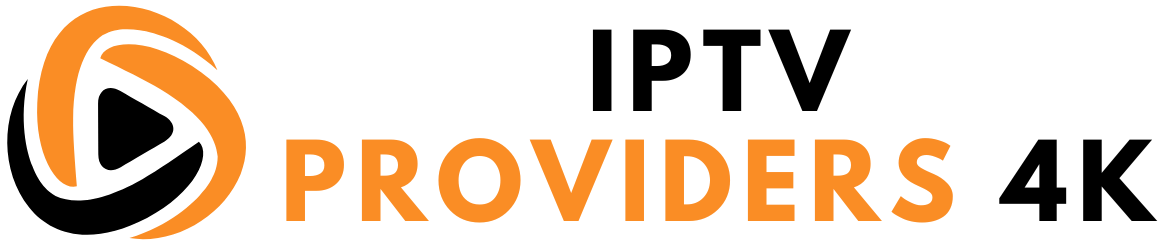Setup Guide
If you can’t find your device, don’t be concerned We Support All the devices and all the apps.
We will provide assistance to you. Simply reach out to us
How to Get your IPTV Account ?

Installation guide
HOW TO SET UP IPTV ACCOUNT ON YOUR DEVICE
How to set up IPTV on Android with IPTV Smarters Player
Step 1: Start by downloading the IPTV Smarters app via this URL : https://www.iptvsmarters.com/smarters.apk
Step 2: Once downloaded, open the app and enter your login details.

Step 3: Enter the login details that we have given you after you have obtained a subscription with us
Now click on “ADD USER” to proceed to the next section.
Step 4: Wait a few seconds.
Step 5: Now click on the "Live TV" icon as shown in the image via a red arrow.

Step 6: Now you have to select the channel group you want to watch and move on to the next section.
Step 7:
Now you need to click on the channel name and then double click on the small screen to become full screen as the last step.
Finished
Setup instructions for a Samsung/LG Smart TV
Search in your TV for one of the APPs below
IPTV Smarters Pro (select Xtream codes API )
- Click on Xtream code API (XC API)
- Enter your infos : Name, Login, Password and URL.
- ADD user.
IBO Player Application :
IBO Player for Smart TV (Samsung /LG)
The IBO Player program has uploaded many TV apps to the Samsung TV Store or Lg Content Store. You can go directly to the Samsung or LG Smart TV App Store screen and search for the “IBO Player” app. If the app is not displayed on the home screen, you may need to search for it under “All Apps” or “Updates.”
How to activate and set an IPTV subscription on IBO Player?
- Once the application is installed, boot there with its mac address and key.
- Click on this link to enter the application website: https://iboplayer.com/device/login.
- Enter the information displayed on the TV in the required fields (mac and Key) to connect to the application.

- Once connected, you have two configuration methods, either with the m3u link (+ Add playlist) or with Xtream detail code (+ add XC playlist).

5. Here is how to embed your m3u link if you click + Add playlist.

6. Here’s how to use Xtream in detail:

7. As a final step, it only remains to go back to your TV and restart the app so that it loads and displays the list with the given name on its website.
Alternative apps :
- Smartone IPTV
- Flix IPTV
- SET IPTV
- Nanomid
- Smart IPV
- Smart STB
- STB Emu
- DUPLEX play
Once you install one of these recommended APPs, You can use the subscription info that you received from us to log in.
In case you are facing any issues, please contact our support team on Whatsapp and they will help you set the subscription in your APP.
Please install one of the recommended IOS apps below:
IPTV Smarters Lite (select Xtream codes API )
- Click on Xtream code API (XC API)
- Enter your infos : Name, Login, Password and URL.
- ADD user.
Alternative apps :
- GSE IPTV (select Xtream codes API).
- ELK Player.
- IPTVX.
Once you install one of these recommended APPs, select Xtream codes API and you can use the subscription info that you received from us to log in.
In case you are facing any issues, please contact our support team on WhatsApp and they will help you set the subscription in your APP.
1: From the home screen of your device, hover over the Find option.

2. Click Search.

3. Search for and select Downloader.

4. Choose the Downloader app.

5. Click Download.

6. Once the app finishes installing click Open.

7. Return to the home screen and open Settings.

8. Click My Fire TV.

9. Choose Developer options.

10. Click Install unknown apps.

11. Find the Downloader app and click it.

12. This will turn Unknown Sources to On for the Downloader app. This will enable side-loading on your device.

13. Launch Downloader.

14. Click Allow.

15. Click OK.

16. Type the following URL exactly as shown here: https://www.iptvsmarters.com/smarters.apk
and click Go.

17. Wait for file to download.

18. Click Install.

19. Click Done.

20. Open IPTV smarters then select Login with Xtream codes api.
21. Enter the login details that we sent you via Whatsapp or Email or Chat
FOR TIVIMATE
1. Type the following URL exactly as shown here: https://tivimates.com/tiviapk
and click Go.

2. Wait for file to download.

Wait for the file download to finish
3. Click Install and once the installation is completed. You can open the app.
4. Click “Add Playlist” then choose “Xtream codes“
5. Enter the login details that we sent you via Whatsapp or Email or Chat
Part 1: Enable Developer Options on Roku
1. Launch your Roku by switching to its HDMI input on your television.
2. Grab your Roku remote and press the following buttons in this order: Home Button x3, Up Arrow x2, Right Arrow x1, Left Arrow x1, Right Arrow x1, Left Arrow x1, Right Arrow x1.
3. If done correctly, the developer options menu will appear on your Roku TV screen.

4. Write down the IP address listed on the screen.

5. Select Enable installer and restart (mine says Disable because I’ve already done this).

6. Scroll through the Developer Tools License Agreement and select I Agree.
7. Create a webserver password using the keyboard that appears. You will need your webserver password for a later step.

8. Select Set password and reboot.

Part 2: Add IPTV Smarters Channel
1. Head to your computer and navigate to my.roku.com using any browser.
2. Type in your username and password for your Roku account, and click Submit.

3. Once logged in, select Add channel with a code, under Manage account.

4. Type iptvsmarters into the box. Make sure you’ve typed it exactly as shown.

5. Select Add Channel to add it to your Roku.

6. Click OK on the warning message that appears.

7. Select Yes, add channel on the following popup.

Part 3: Download IPTV Smarters Package on Your Computer
Now, it’s time to download the IPTV Smarters file onto your computer.
1. Head to this link on your computer and the download should start automatically: https://www.whmcssmarters.com/clients/dl.php?type=d&id=108
2. Save the IPTV Smarters package somewhere accessible on your computer (you’ll need to browse to this location in a moment). I’m going to save it on my Desktop.

Part 4: Install IPTV Smarters on Roku
1. On your computer, open any browser. In the address bar, enter the IP address from your Roku that you wrote down earlier.
2. A sign-in box will appear. Type rokudev as the Username. For the Password, type in the webserver password you created earlier. Finally, click Sign in.

3. Click Upload on the next page.

4. Browse to the location where you downloaded the IPTV Smarters package (mine was my Desktop). Select the downloaded folder and click Open.

5. Click Install once the file is uploaded.

6. If you see this screen, you’ve done it correctly!

7. Head back to your Roku device, and IPTV Smarters will be on the television.

8. Simply log in with your IPTV Smarters information and you’re in!
1- Download VLC ( Download URL https://www.videolan.org/vlc/index.html)
2 – Open VLC Player
3- Go to Media -> Open Network stream.
4- Add your Subscription M3U URL we sent to you and press play.
5- Wait till all the Channels load (this may take some time)
6- In case you are facing any issues with M3U loading, please contact our support team on WhatsApp and they will help you set your subscription.
Step 1: Send us the MAC address of your MAG via WhatsApp/email Whatsapp/Email/Live Chat
Step 2: After making the payment, we will send you the portal link
STB Emulator Setup Instructions:
- Download ‘STB Emulator’ from the Google Play Store here.
- Install and Load the ‘STB Emulator’ app and you will see your ‘MAC address’ on screen.
- Tap near the ‘Top right corner’ and then click ‘Settings’ – the 4th icon from the right.
- Tap ‘Profiles’.
- Tap ‘Test portal’ to modify the existing profile or ‘Add profile’ to start a new one.
- Tap ‘STB Model’.
- Tap ‘MAG 250’ or whichever STB you wish to emulate.
- Tap ‘Portal settings’.
- Enter your ‘Portal URL’ (Check your activation e-mail) and click OK.
- Now tap ‘Screen Resolution’.
- Choose ‘1280×720’ (You can choose higher with internet speed 16+ Mbps).
- Exit the app and restart.
- You will now see your channel list.
Troubleshooting STB Emulator
If you have any problems viewing the Channels please follow this recommended fix:
Restart your App, Device/Box, and Wi-Fi Router.
In case you are facing any issues, please contact our support team on WhatsApp and they will help you set the subscription in your APP.
1. This is instruction For Enigma 2/ Linux installation, you need install putty to use it.
Settings > Setup > System Network Device > Setup Adapter > Settings
And get your IP address it starts with 192.168….
2. Go to your windows PC and Download Putty Software.
3. Open Putty
4. Add your IP address of your Device.
5. Add Port 23
6. Click on open
7. Your default login and password are root
8. Copy your line ( you will get it after you order your subscription )
wget -O /etc/enigma2/iptv.sh “your m3u link” && chmod 777 /etc/enigma2/iptv.sh && /etc/enigma2/iptv.sh
9. RIGHT CLICK MOUSE BUTTON after you enter your line press ENTER
10. Type reboot and your device will restart.